The Edge browser is missing the essential settings – the ability to change the default download location. Hmm..it is strange. Here is the way to do that – how to set the default download location in Microsoft Edge on Windows 10. There is no options under Edge Browser settings to change the default download directory C:\Users\<UserName>\Downloads by default.
How to set or change the default download location in Microsoft Edge on Windows 10
- Close Microsoft edge browser, if it is opened.
- Open Registry Editor by pressing Windows + R key and type in regedit and press Enter.
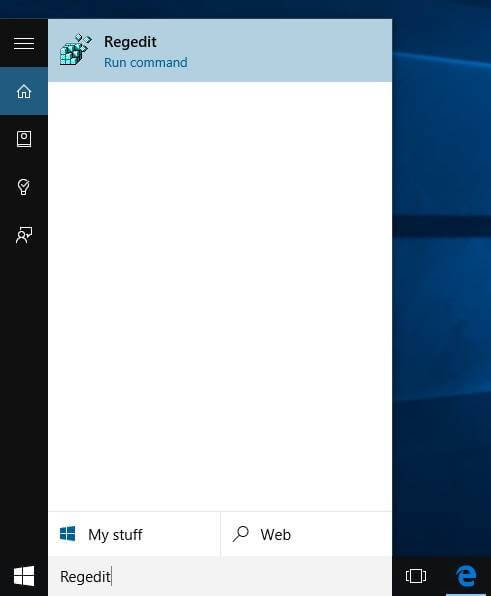
- If prompted by UAC (User Access Control), click on Yes to continue.
- Go to HKEY_CURRENT_USER\SOFTWARE\Classes\Local Settings\Software\
Microsoft\Windows\CurrentVersion\AppContainer\Storage\
microsoft.microsoftedge_8wekyb3d8bbwe\MicrosoftEdge\Main
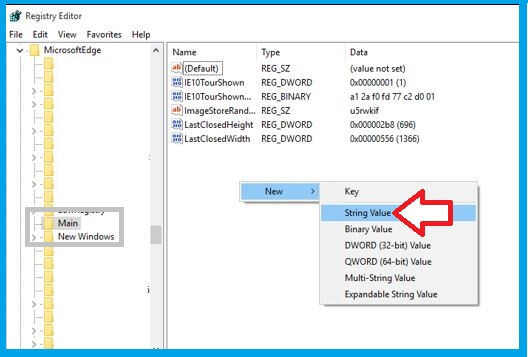
- In right-side pane, create a new String Value and name it Default Download Directory
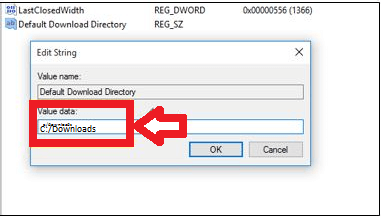
- Double click on Default Download Directory and enter the new download path in the Value Data box.
- Close Registry Editor.
Other option is
Launch the File Explorer there you can see the Downloads folder on the left. Right-click it and select Properties. Click the Location tab, and enter a new path. Click Apply. This going to create a new download location for you. If you want to move the existing one , click on Move, choose a new folder location and say Yes.
These are the two ways you can set the default download location in Microsoft Edge on Windows 10. I hope, Microsoft will come up with an easy approach.
Hope it helped you 
The post How to Set the Default Download Location in Microsoft Edge on Windows 10 appeared first on Sevenedges.